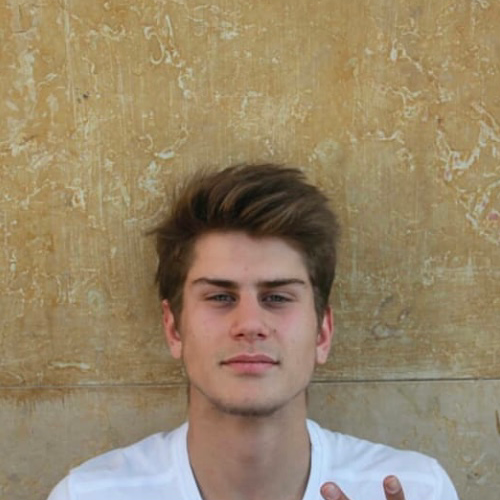Linux Server Hardening
Date:
Secure a server by implementing various measures to protect it from unauthorized access and potential cyber-attacks.
In this guide, we will go through 10 steps to harden a Linux server.
By following these steps, you can significantly increase the security of your Linux server and minimize the risk of a security breach.
1. Enable automatic updates
apt install unattended-upgrades
dpkg-reconfigure --priority=low unattended-upgrades
2. Lower privileges users
adduser <USERNAME>
usermod -aG sudo <USERNAME>
Tip: restrict yourself to the necessary privileges when connected to your server.
3. Use RSA private key to login
(On server)
mkdir ~/.ssh && chmod 700 ~/.ssh
(On local machine)
To generate the RSA key pair run:
ssh-keygen -b 4096
Copy the public key to your server with:
ssh-copy-id <USERNAME>@<IP>
[or]
scp ~/.ssh/id_rsa.pub <USERNAME>@<IP>
4. Lock down password logins
sudo nano /etc/ssh/sshd_config
- Change
Port 22 - Change to
AddressFamily inet(ipv4 only) PermitRootLogin noPasswordAuthentication no
sudo systemctl restart sshd
5. Enable firewall
sudo ss -tupln
sudo apt install ufw
sudo ufw allow <SSH_PORT> ...
sudo ufw enable
sudo ufw status
6. Block pings
sudo nano /etc/ufw/before.rules
Add this line to “ok icmp codes for INPUT”:
-A ufw-before-input -p icmp --icmp-type echo-request -j DROP
sudo ufw reload` or `sudo reboot
7. Disable unused services and ports
Check which services and ports are currently open on your server by running:
sudo netstat -tulpn
Then, disable any unused services and ports by editing the appropriate configuration files.
For example, if you’re not using FTP, you can disable it by commenting out the following line in the /etc/ssh/sshd_config file:
#Subsystem sftp /usr/lib/openssh/sftp-server
Make sure to restart any services you’ve disabled.
8. Install and configure fail2ban
Fail2ban is a popular tool for preventing brute-force attacks on your server. It monitors your server’s logs and blocks IP addresses that repeatedly fail authentication attempts. To install fail2ban, run:
sudo apt install fail2ban
Then, create a new configuration file for your service.
For example, to protect your SSH server, create a file named /etc/fail2ban/jail.local with the following contents:
[sshd]
enabled = true
port = <SSH_PORT>
filter = sshd
logpath = /var/log/auth.log
maxretry = 3
bantime = 3600
This configuration will block any IP address that fails to authenticate more than 3 times within an hour.
Finally, restart fail2ban to apply the new configuration:
sudo systemctl restart fail2ban
9. Install and configure a web application firewall (WAF)
If you’re running a web server, it’s a good idea to install a WAF to protect your site from common web attacks.
One popular WAF for Linux is ModSecurity. To install ModSecurity and the Apache module, run:
sudo apt install libapache2-modsecurity
Then, enable the module and restart Apache:
sudo a2enmod mod-security
sudo systemctl restart apache2
You’ll also need to create a configuration file for ModSecurity. The default configuration file is located at /etc/modsecurity/modsecurity.conf, but you may want to create a separate file for your site’s specific rules.
10. Monitor server logs for suspicious activity
Finally, it’s important to regularly monitor your server’s logs for any signs of suspicious activity.
You can use tools like logwatch or logrotate to automatically archive and analyze your logs, or set up a more sophisticated logging system like ELK (Elasticsearch, Logstash, and Kibana) to track and visualize your server’s activity in real time.